What is the MIM PathVisio plugin?
The MIM (Molecular Interaction Map) plugin for PathVisio allows users to produce diagrams of bioregulatory systems according to an implementation of notation first developed by Kurt Kohn in 1999. The plugin has two main features: 1) it provides users with the glyphs necessary to draw MIM diagrams and 2) it allows users to import and export to the MIM Markup Language (MIMML) format, a format developed to exchange MIM diagrams between MIM compatible tools and used to validate MIM diagrams. Diagrams produced using the MIM PathVisio plugin can be exported into several image formats including PDF, PNG, SVG, and TIFF.
What is the MIM notation?
The MIM notation is a graphical notation for biological systems for the representation of networks containing multi-protein complexes, protein modifications, and enzymes that are substrates of other enzymes. This graphical representation makes it possible to view all of the many interactions in which a given molecule may be involved, and it can portray competing interactions, which are common in bioregulatory networks. One aim of the MIM notation is to standardize diagrams of biological systems with a fixed set of glyphs with specific semantics. The specific semantics of the MIM notation can be translated into other standardized formats.
What do the MIM diagrams look like?
Here are two sample images: the activation of Chk2 in response to double strand breaks and an example diagram (shown below) showing all the various elements of the MIM notation, as implemented.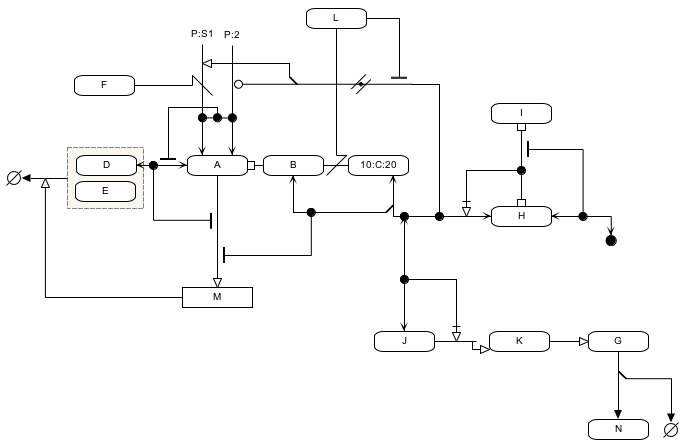
Who are the intended users of the MIM PathVisio plugin?
Researchers interested in using the MIM notation to diagram their biological systems. This would include researchers that want their diagrams to have a well-defined semantic attached to the elements in their diagrams. Because the MIM notation is a graphical notation for bioregulatory networks in general, the type of experiment or study is irrelevant.
What are the main features of PathVisio and the MIM PathVisio plugin?
PathVisio
- Publishable-quality graphics in resolution-independent formats, such as PDFs
- Extensible software architecture
- Capable of converting diagrams to Cytoscape networks
- Ability to map microarray data to diagrams
- Ability diagram nodes to external database references
- Ability to annotate diagrams with comments
- Free and open source
MIM PathVisio plugin
- Provides the ability use MIM glyphs for diagramming bioregulatory systems in PathVisio
- Imports and exports in the MIM exchange format, MIMML
- Free and open source
How do I install the PathVisio-MIM plugin?
Java is required for the usage of PathVisio and must be installed before PathVisio can be installed or used.
The MIM PathVisio plugin requires the installation of PathVisio, freely available diagram editor for biological systems, found here for Linux, Windows, or MacOS. There are two ways of installing PathVisio with the MIM plugin:
- Option 1: First-Time PathVisio Users:
The easiest installation option is to use our PathVisio with MIM installer. This will install both PathVisio and MIM. This cross-platform installer has been tested on Windows, MacOS, and Linux (Ubuntu). The installer should start by clicking on it. If the installer does not start by clicking on it, the installer may be started with the following command line; Note: make sure to replace VERSION with the appropriate version number (e.g. 2.0.11).
java -jar PathVisio-MIM_VERSION-Setup.jar
Note: If the installer still does not work with the command line, then users should install PathVisio separately by following the these instructions, and then use Option 2 for the installation of the MIM Plugin.
- On Windows, the installer will add a new shortcut in Start Menu->Programs->PathVisio-MIM with the name "PathVisio" that should be used to start PathVisio with the MIM plugin.
- On MacOS, files will be placed in Applications, users should click on "pathvisio.jar" in the PathVisio-MIM folder to start PathVisio with the MIM plugin.
- On Linux, the installer will add a new shortcut in a program group called "PathVisio-MIM" with the name "PathVisio" that should be used to start Pathvisio with the MIM plugin. Note: If this does not work make sure the shortcut points to sh INSTALL_PATH/pathvisio.sh (INSTALL_PATH is the path where PathVisio was installed, e.g. "/home/user/PathVisio-MIM", usually this setting is found in the right-click "Properties" option).
- Option 2: Users with PathVisio Already Installed:
The MIM PathVisio plugin uses MIMPlugin.jar file that can be downloaded here. This .jar file must be placed in the plugins folder of PathVisio:
- Step 1
In Windows XP, make sure that you have downloaded the .jar file to the following location. The word USER should be the name of the user for whom the plugin will be installed.
C:\Documents and Settings\USER\.PathVisio\plugins
In Windows Vista/7, make sure that you have downloaded the .jar file to the following location. The word USER should be the name of the user for whom the plugin will be installed.
C:\Users\USER\.PathVisio\plugins
In MacOS/Unix/Linux, make sure that you have downloaded the .jar file to the following location. The ~ symbol represents the home directory of the user for whom the plugin will be installed.
~/.PathVisio/plugins
- Step 2
Start PathVisio by running pathvisio.bat (Windows) or sh pathvisio.sh (MacOS/Unix/Linux)
- Step 1

How is the MIM PathVisio plugin used?
Once the MIM PathVisio plugin has been installed, the MIM PathVisio plugin will be loaded whenever PathVisio is run. When the MIM plugin is loaded the MIM Glyphs panel should be visible which includes the glyphs used in the notation; this includes both entity and interaction glyphs. First-time users should look at this quick reference sheet that gives an overview of the MIM glyphs; a detailed specification is also available. Additionally, the MIM-specific line types will also appear in the Properties panel; these are prefixed with mim- and include the following:
- mim-necessary-stimulation
- mim-binding: Corresponds to non-covalent irreversible binding
- mim-conversion: Corresponds to stochiometric conversion
- mim-stimulation
- mim-modification: Corresponds to covalent modification
- mim-catalysis
- mim-inhibition
- mim-cleavage
- mim-covalent-bond: Corresponds to covalent irreversible binding
- mim-branching-left
- mim-branching-right
- mim-transcription-translation: Corresponds to template reaction
- mim-gap: Note: currently, not supported during validation
- mim-absolute-inhibition
- mim-production-wo-loss: Corresponds to production without loss
- mim-first-feature
- mim-next-feature
- mim-state-combination
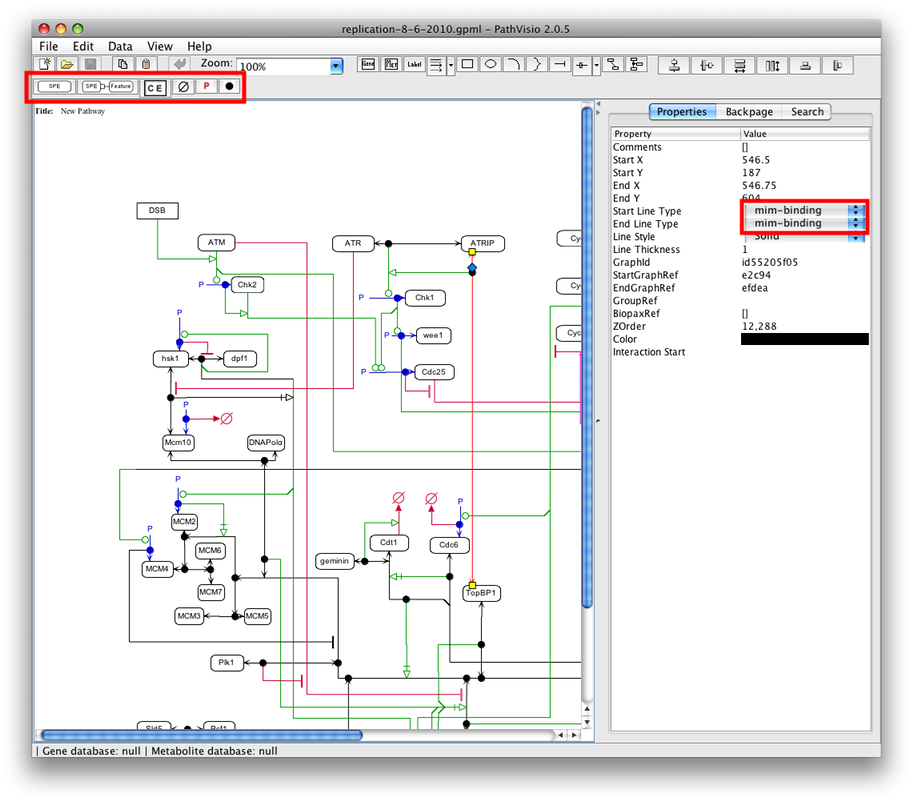
Explanation of the MIM PathVisio plugin input files is provided in the file formats section. Example diagrams are provided as MIMML files.
Basic Usage of PathVisio MIM: How do I ...?
Instructional videos are provided for the basic techniques needed to use the PathVisio MIM plugin. A RED dot in the videos indicates a left mouse click and a BLUE dot indicates a right mouse click. In addition to these videos, PathVisio provides documentation for many of its capabilities.
Using PathVisio for Pathway Analysis: Navigate and Search MIM Diagrams
PathVisio makes pathway analysis accessible to users. Opening MIM diagrams in PathVisio is simple; the video below shows how to load, search, and view the additional content (comments, references, and additional gene IDs) stored with MIM diagrams.
Drawing MIM Diagrams
- Drawing and Labeling Entities and Adding External References
- Drawing Explicit and Implicit Complexes
- Drawing Interactions including Contingencies and Branching
- Drawing Covalent Modifications and Intermolecular Glyphs
- Drawing a Protein with Features (e.g. Domains, Motifs, Sites)
Annotating MIM Diagrams
- Adding Diagram Metadata
- Adding Comments and References to Interactions
- Increasing the Number of Entity Anchor Points
- Exporting and Importing the MIMML Format

How do I know which MIM glyph I should use?
Below are example of possible uses for MIM entity glyphs; a detailed explanation of the MIM notation and glyph usage can be found in the MIM specification; for a quick reference sheet of the MIM glyphs click here.
Entity Glyphs
- Simple physical entity: Protein or DNA
- Entity feature: A region of a protein or DNA
- Conceptual entity: A black-box pathway or external stimuli
- Source/sink: An entity pool that acts as the input to an interaction (source) or a pool of the products of a degradation (source)
- Modifier: A small molecule such as a phosphate or ubiquitin molecule
- Restricted copy: Used to represent homodimers and homo-multimers
How do I indicate that my simple physical entity is a protein, DNA, etc?
The MIM PathVisio plugin creates an additional entry in the Properties panel whenever a entity glyph is selected in PathVisio called Entity Controlled Vocabulary. The following values may be used and are taken from the BioPAX specification:
Entity Controlled Vocabulary
- Complex
- RNA
- RNARegion
- DNA
- DNARegion
- Protein
- SmallMolecule
How do I indicate the location of a domain within a protein?
Protein domains are represented as features of a simple physical entity. Entity A in the example diagram has two entity features B and C. Entity feature C is a region on simple physical entity A that extends from position 10 to position 20. The labels of entity features should have one of the following formats: X, Y:X, Y:X:Z, or X:Z; where X is a text label, Y is an integer start location value, and Z is an integer end location value.
How do I represent acetylations, phosphorylations, methylations, etc?
There are several pre-defined values for covalent modifiers of simple physical entities. These values should be used to increase the readability of diagrams.
Common values for covalent modification labels
- Ac: acetylation
- G: glycosylation
- OH: hydroxylation
- Me: methylation
- My: myristoylation
- Pa: palmytoylation
- P: phosphorylation
- Pr: prenylation
- H: protonation
- Ub: ubquitination
How do I indicate the location of covalent modifications, such as phosphorylations?
Covalent modifications are specified as a covalent modification interaction connecting a modifier and a simple physical entity or entity feature. Entity A in the example diagram is modified at two locations: positions 1 and 2. These are indicated as part of the labels of the modifiers. The labels of modifiers should have one of the following formats: X, X:YZ, or X:Z; where X is a text label, Y is a capitalized single letter amino acid abbreviation, and Z is an integer location value.
How do I draw homodimers?
It is encouraged that entities be represented only once on a diagram. A homodimer is represented as a reversible binding interaction between a protein and a restricted copy entity. A dimer of H is shown on the example diagram.
How do I draw a gene transcribed to mRNA then translated to a protein?
The transcription/translation arrowhead is used to describe both processes. Alternatively, to save space the production without loss arrowhead may be used to collapse this representation into a single interaction. This is shown in the example diagram as entity G being produced from K without the loss of any K molecules. Note: This does not carry the same semantics as the production of K from the template J.
How do I draw branched interactions?
Examples of the proper usage of branched interactions are shown in the example diagram. For instance, entity G is converted into entities N and the degradation products represented by the sink glyph. Graphically, the source of a branched interaction is represented as the direction of the branch. Currently, this semantic is not reproduced in MIMML files. Users may indicate the start of a branched interaction using the Interaction Start property in the Properties panel when an interaction is selected in PathVisio.
How do I incorporate the the MIM figures into my publication?
The listing below shows the most common scenarios for inclusion of a figure into a publication; methods will vary based on the intended publication type:
- Inclusion of PDF into Word document: PDF images can be selected and copied using the Adobe Reader snapshot tool
 . These images can then be pasted into a Word document.
. These images can then be pasted into a Word document.
- Inclusion of PDF/EPS into LaTeX document: Images included into DVI file using latex must be in the EPS format. PDF documents created by pdflatex cannot use files in the EPS format and requires the PDF format. The following is basic LaTeX code for including an image. FILENAME must be changed to the appropriate filename.
\documentclass{article} \usepackage{graphicx} \begin{document} \begin{figure} \includegraphics{FILENAME} \end{figure} \end{document}

What file types are used by the MIM PathVisio plugin?
Users of the MIM PathVisio plugin can import diagrams in any format that is supported PathVisio, which includes PathVisio's native formats GPML (.gpml) or GenMAPP (.mapp), and an additional Biopax plugin supports the BioPAX format. The MIM PathVisio plugin adds the capability to import and export the MIMML format which is based on the GPML format with modifications to support the validation of MIM diagrams represented by the MIMML files. The MIMML format is capable of representing the subset of the glyphs available in PathVisio that exist in the MIM notation. This MIM-specific format is used in the validation of MIM diagrams.
How do I validate MIM diagrams?
Validation of MIMML files is done using a Schematron-formatted rule set. The rule set can be used in any environment with an XSLT processor. The rule set is processed into an XSLT stylesheet that is then run against a MIMML file to generate a validation report. The sample command below uses the Xalan XSLT processor
Xalan mimml_validation.sch ./schematron/iso_svrl_for_xslt1.xsl > mimml_validation.xsl; Xalan example.mimml mimml_validation.xsl

Where can I download the MIM PathVisio plugin and the source code?
- Download PathVisio with MIM installer
- Download the just the MIM Plugin .jar file
- An online code repository for MIM-related projects
- Download the MIMML Schematron rule set
- For more information, email Augustin Luna.
- Download MIMML files:Chk2 and MIM example diagrams
- Tell a friend
- Learn about PathVisio and Wikipathways
- Learn about Schematron
- Report a bug

Authors
Augustin Luna, PhD
2005-2007: Postbaccalaureate Intramural Research Training Award Fellow
Clinical Brain Disorders Branch (CBDB)/Genes, Cognition, and Psychosis
Program (GCAP), National Institute of Mental Health (NIMH), National
Institutes of Health (NIH)
2007-2013: Pre-Doctoral Intramural Research Training Award Fellow
Center for Cancer Research (CCR), Laboratory of Molecular Pharmacology (LMP), National Cancer Institute (NCI), National
Institutes of Health (NIH)
BS, Biomedical Engineering, Georgia Institute of Technology
PhD, Bioinformatics, Boston University
Margot Sunshine
GDIT
